Zenphi Triggers and Actions Manuals
Zenphi triggers are the events that start your automated processes, or 'flows' as they're called in Zenphi. Think of them as the 'go' button for your automation. For example when an email arrives, a file is added to a folder or someone logs in after a certain hour.
Zenphi actions are the fundamental building blocks of automation workflows in Zenphi. Each action performs a single event or task within a flow. Examples include logic operations (like 'IF'), displaying the current date, or sending an email. We will be adding more documentations for the actions on this page step by step.
Jump to the Action documentation.
A full index list of available actions can be found here.
Starting from scratch is not always the easiest way forward. We are providing some examples on specific solutions that will help you better understand how you can create your own custom actions and connections.
Popular topics
Check out what triggers other Zenphi users are reading about right now

Zenphi Make HTTP Request
Using the Make HTTP Request action you can interact with third-party applications, letting you automate work flows and orchestrate data flows between different platforms.
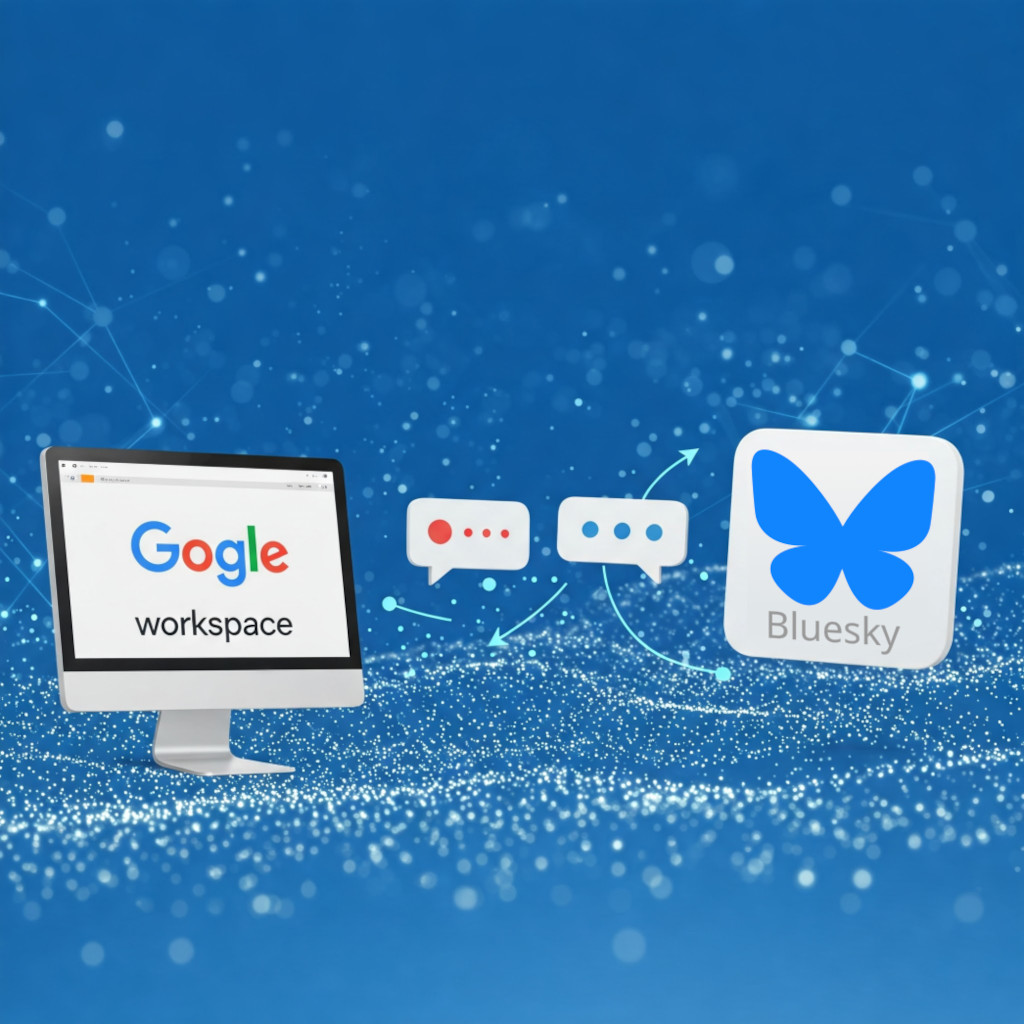
Bluesky API Connection
Automate and interact with your Bluesky account using Zenphi API connectivity.
Connect to us at @https://bsky.app/profile/mike-egoiste.bsky.social
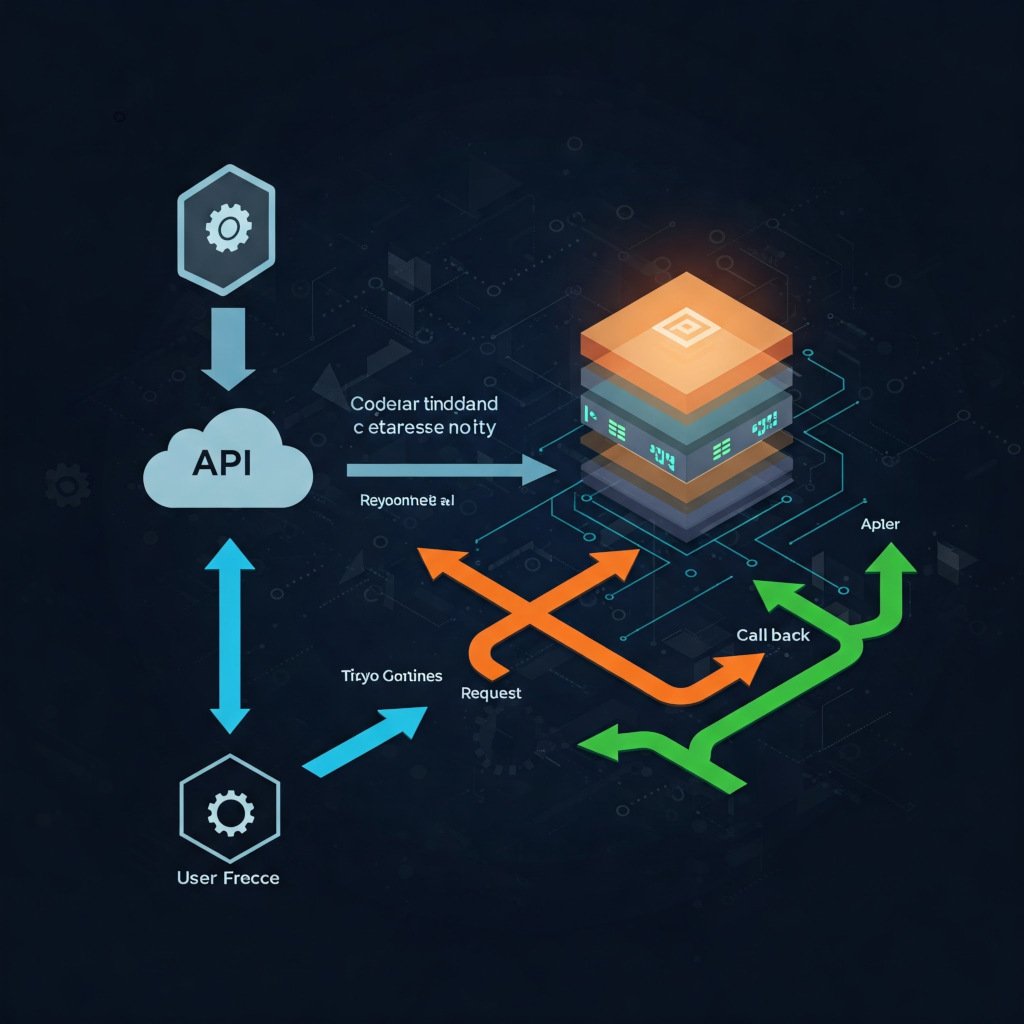
Make HTTP Request with Callback
In an asynchronous API connection, your call will not be served immediately, why you need to present a callback address and then wait for data to be served. That is exactly what this action does

Talking to Mistral AI via API
Mistral AI is a European AI provider with data center and storage in EU. To leverage their capabilities you will currently need to build your own connection. Here is how.
Mail Trigger
The Zenphi Mail trigger initiates a flow whenever an email is sent to its unique, flow-specific email address, which you create by choosing an alias. Once configured with your chosen alias, the flow will automatically start whenever an email arrives at this address. This trigger is useful for automating processes directly triggered by received emails, such as processing invoices sent via email, and is available for Pro tier users and above
Access manual
HTTP API Trigger
The HTTP API trigger allows you to start a Zenphi flow by sending a "GET" HTTP request to a unique endpoint URL generated by Zenphi when the flow is published. Any external system capable of making an HTTP "GET" call can be used to trigger the flow. Configuration involves examining the request variables in the Variables Tab and copying the flow's endpoint URL from the Invocation Tab. This provides a flexible way to integrate Zenphi with other systems or to initiate workflows from web applications.
Access manual
Scheduled Trigger
The Scheduled trigger enables you to run Zenphi flows automatically based on a schedule you define. You can set the frequency of the flow execution (such as hourly, daily, weekly, or monthly) and specify the start date and time. When configuring this trigger, you will define the start date, the time for the first run, and the recurring period. The trigger provides output details including the Start Time, Time Zone, and Localized Start Time, making it suitable for automating tasks that need to be performed at regular intervals, like generating reports.
Access manual
Google Groups Trigger
The Google Groups trigger starts a flow when a member is either added to or removed from a specific Google Group, which is configured by selecting the group's email address and the type of event (member added or removed). This is particularly useful for automating tasks related to project or team on-boarding and off-boarding, such as granting or revoking access to resources and sending notifications.
Access manual
Zenphi Form Submission Trigger
The Zenphi form submission trigger automatically initiates a flow whenever a new response is submitted to a Zenphi Form that has been linked to the trigger. To set it up, you need to have created a Zenphi Form using the form builder, and then you select this form within the trigger settings. This trigger is ideal for automating processes directly based on data collected through your custom Zenphi Forms.
Access manual
Google Directory Trigger
The Google Directory trigger allows you to automate workflows based on various events that occur within your Google Workspace user directory. When configuring this trigger, you select a specific event from a drop-down list, such as a user being created, deleted, suspended, or when an admin privilege is granted or revoked. This trigger is valuable for automating user life-cycle management and security-related tasks.
Access manual
Gmail - Email Arrival - Trigger
The Gmail - Email arrival trigger starts a flow each time a new email lands in a specified Gmail inbox. To use it, you need to set up a connection to the Gmail account you want to monitor. This trigger is commonly used for automating processes triggered by incoming emails, such as invoice processing or customer support ticketing.
Access manual
On Demand Flow Trigger
The On demand flow trigger, also known as a manual trigger, allows you to start a flow whenever you need to by manually initiating its execution. This type of trigger doesn't rely on any specific event and is perfect for ad-hoc processes or tasks that aren't regularly scheduled.
Access manual
Google Drive - New File Added - Trigger
The Google Drive - New file added trigger initiates a flow as soon as a new file is added to a specific folder that you choose in Google Drive. You configure this by setting up a connection to your Google Drive and then selecting the folder you want Zenphi to monitor. This trigger is very useful for automatically processing files as soon as they are uploaded to a designated Drive folder, such as for invoice processing.
Access manual
Typeform Submission Trigger
The Typeform submission trigger starts a flow automatically when a new response is submitted to a Typeform. To configure it, you'll need to connect your Typeform account and select the specific form you want to monitor for submissions. This trigger enables you to automate workflows based on data collected through your Typeform surveys and forms.
Access manual
Google Audit Activity Trigger
The Google Audit trigger, officially known as the Google Audit Activity trigger, starts a flow based on specific audit events within your Google Workspace. When setting it up, you select the Google application you want to monitor (e.g., Drive, Admin, User Accounts), and optionally a specific event name within that application. This trigger is powerful for monitoring user activity, security-related events, and changes within your Google Workspace environment.
Access manual
Google Form Submission Trigger
The Google Forms submission trigger initiates a flow automatically whenever a new response is submitted to a Google Form that you have linked to the trigger. To configure it, you need to connect your Google account and select the specific Google Form you want to use as the trigger. This is a common trigger for automating various processes like employee on-boarding, leave requests, or feedback collection based on Google Form responses.
Access manual
Zenphi List Activities action
The Zenphi List Activities action allows users to retrieve audit event information from a variety of Google Workspace applications, such as Admin, Calendar, Drive, and Keep, by accessing Google Audit logs. To configure this action, a connection to the Google Audit API is necessary, along with specifying a user ID or email to filter the data and the required application name for the audit events. Optionally, users can narrow down the results by specifying an event name, a time range using start and end times, and applying filters based on event parameters; other parameters include customer ID and group ID filters. The action requires setting a maximum number of results to return and offers granular control over the accessed Google Workspace event information.
Access manual
Zenphi Make HTTP Request action
The Zenphi Make HTTP Request action enables your workflows to interact with external APIs and servers, extending Zenphi's capabilities beyond its built-in actions. This action performs an HTTP request to a specified URL using methods like GET, POST, PUT, PATCH, and DELETE, and then immediately continues with the next step in your flow once a response is received. It allows for custom integration with various systems and services by sending and receiving data directly through their APIs, even those without direct Zenphi integrations.
Access manual
Zenphi Make HTTP Request with Callback action
The Zenphi Make HTTP Request with Callback action also allows your workflows to make calls to external APIs and servers, but with the key difference that it pauses the workflow after sending the request. This action provides a unique callback URL, and the workflow will only resume when a response is sent back to this URL. Supporting both GET and POST methods for the callback, this action is useful for scenarios where your workflow needs to wait for an external system to process a request and provide a response before proceeding with subsequent steps.
Access manual
Automating  Bluesky Social with Zenphi
Bluesky Social with Zenphi
This document provides a guide on how to integrate Zenphi with Bluesky Social to automate posting. It outlines the process of using Zenphi's "Make HTTP Request" action to interact with the Bluesky API. The explanation details the necessary steps, including obtaining an app password, creating a session to get authentication tokens, formatting the current date and time, and then making the API call to create a text or image post on a Bluesky timeline. Additionally, it touches upon the use of the refresh token for maintaining continuous access.
Access manual
Using .svg.png?width=24&height=17&name=Mistral_AI_logo_(2025%E2%80%93).svg.png) Mistral AI with Zenphi
Mistral AI with Zenphi
This document provides instructions on integrating Mistral AI's capabilities within the Zenphi automation platform using its API. The primary method involves employing Zenphi's "Make HTTP Request" action, which needs specific configuration details like the API endpoint, an authorisation header containing the user's API key, and a "Post" request method. The request body should be formatted in JSON, specifying the desired Mistral model and the user's query, with options to guide the output format. By following these steps, Zenphi users can leverage Mistral AI for various tasks within their automated workflows.
Access manual
Managing  Visma Nmbrs with Zenphi
Visma Nmbrs with Zenphi
We are currently working with the integration for Visma Nmbrs. We would be very interested in get in touch with more users of the Nmbrs application, to assess the need for further functionality in the new integration.
As the API is most complete under the SOAP regime, the emphasis has been to make this work, which means we are taking the SOAP output in XML, converting it to JSON and then turn it into objects.
All aspects of the integration is now working with a few last challenges to figure out such as listing documents and certain guid codes for which there are missing endpoints.
Automating your  SAP environment through Zenphi
SAP environment through Zenphi
A larger undertaking at the moment is to prove the connectivity to SAP's different functionalities. A POC will be communicated here towards the mid of June 2025 and will give you an idea how versatile Zenphi really is even in a complex enterprise platform such as SAP.
Project ongoing
Migrating from Slack  to Google Chat
to Google Chat  with Zenphi
with Zenphi
A common challenge among GWS users is how to be able to migrate to Chat with their users when all the archives, groups and history is so deeply nested into Slack.
Here we demonstrate how this can be done, which steps to take and important mile stones to cover.
Project ongoing
